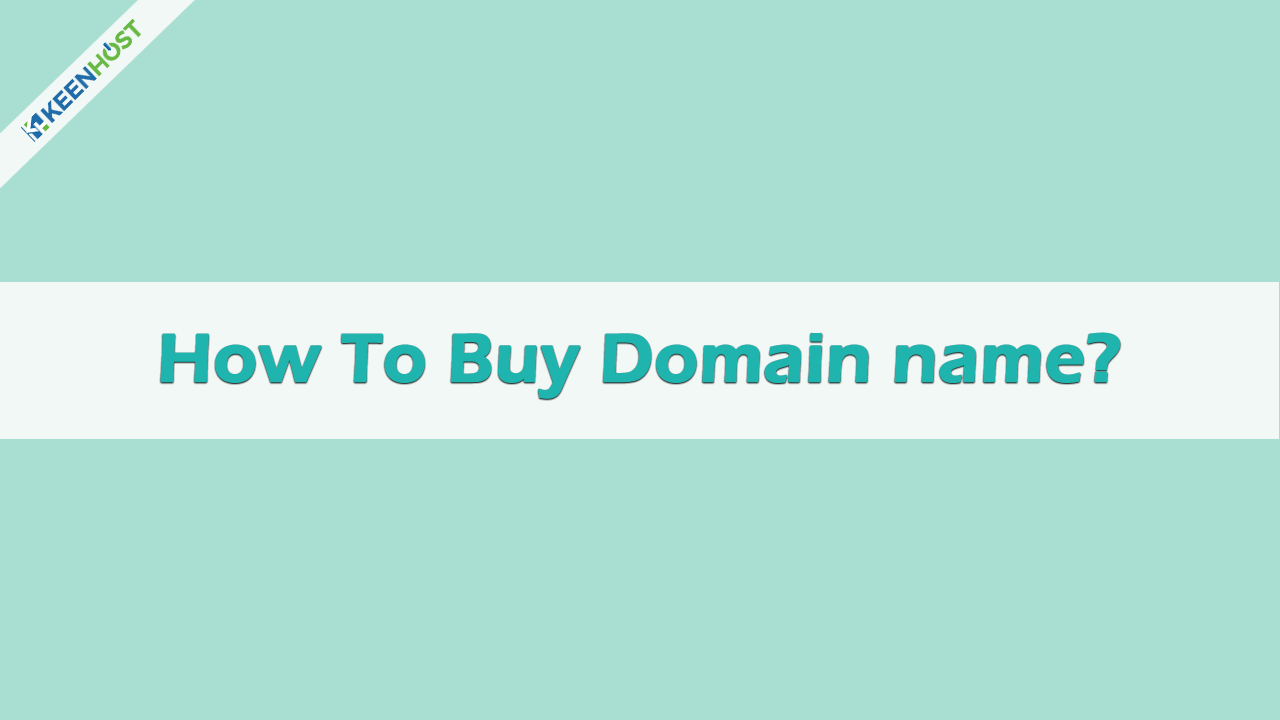Hey everyone. Wanna buy a domain name from KeenHost but don’t know how to buy? Okay, let’s read this article and follow the steps that are given. You’ll surely can buy a domain name after.
Step 1
Open your web browser and into the search URL, type kenhost.com to enter the website of keenHost.
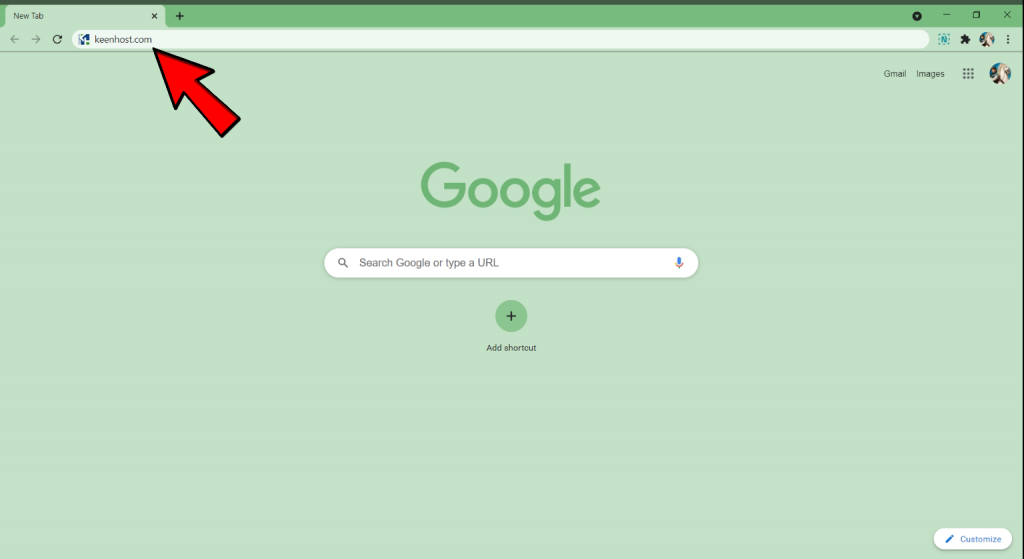
Step 2
Go to the Domain page.
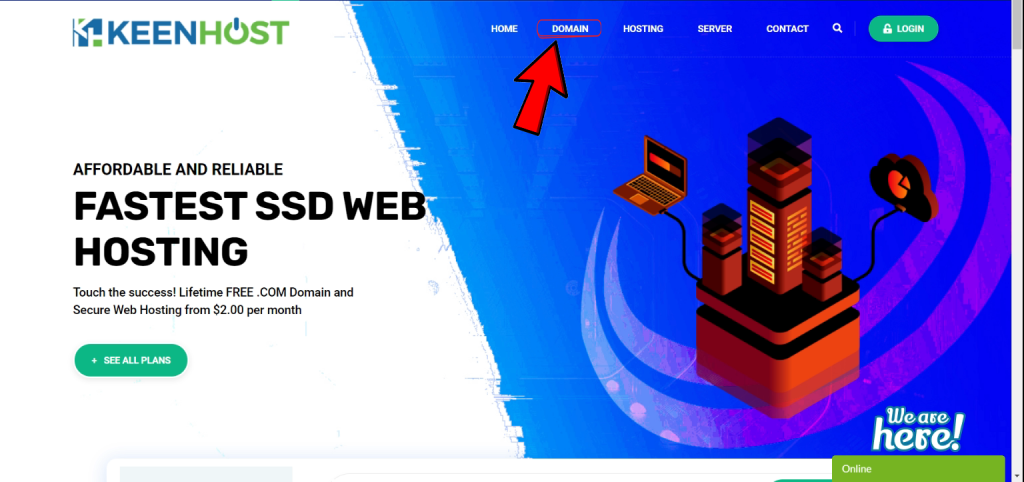
Step 3
In the Domain page, you can search for the domain name you want.
Input the domain name you wanna buy and select the TLD (.com, .net, .org, .xyz etc.). After selecting click the ‘Search’ button.
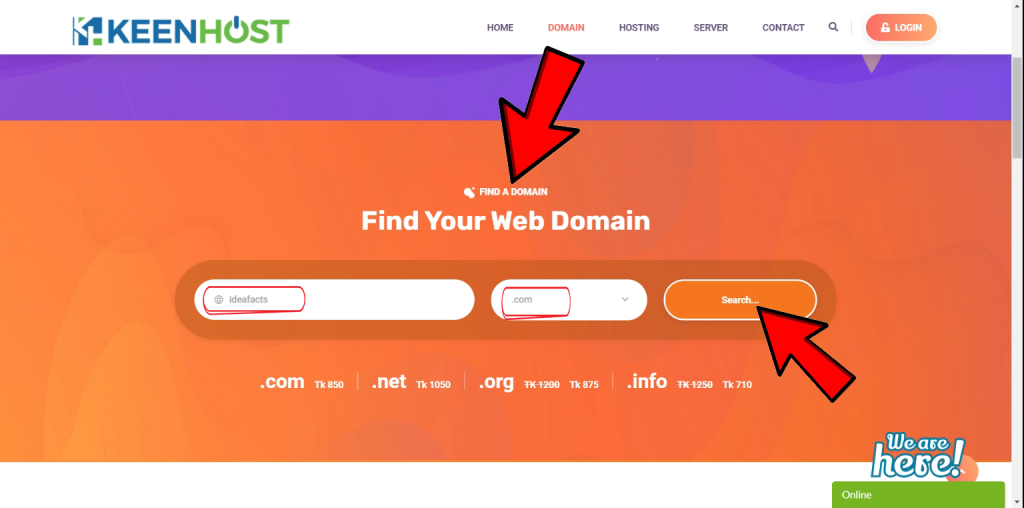
Step 4
If the domain you’re looking for is available then you’ll see a congratulations message same as the image below.
If available then click ‘Add to Cart’ button.
Your domain will be added to the cart then.
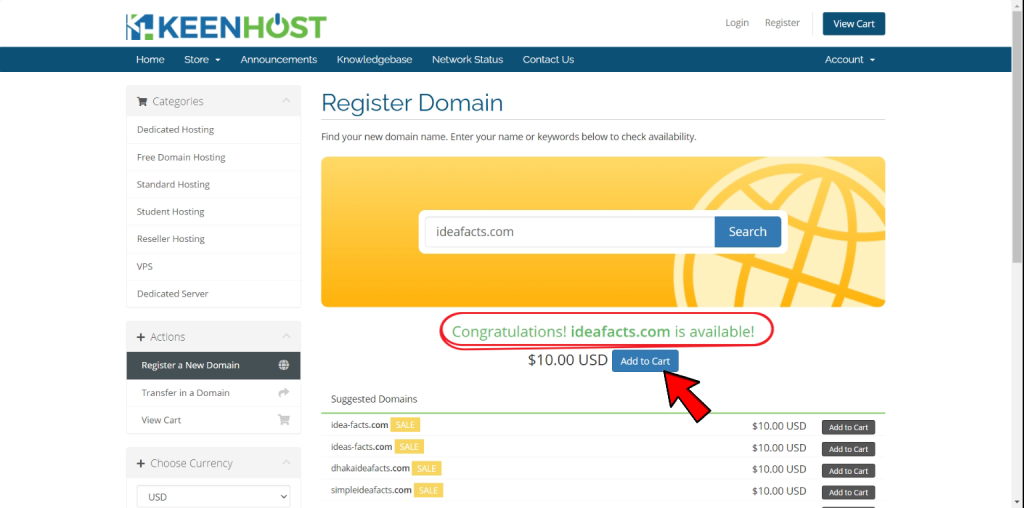
Click the ‘Checkout’ button to continue the process.

Step 5
After clicking the ‘Checkout’ button you’ll see three options which are
- DNS Management
- ID Protection
- Email Forwarding
KeenHost provides these three features for free.
You need to select the option according to your needs.
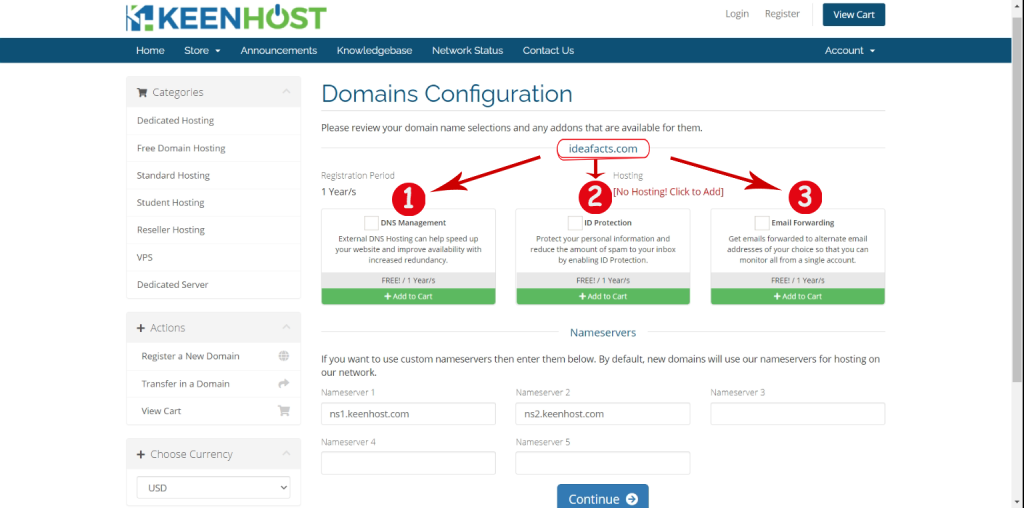
In the Nameserver section, you don’t need to change Nameserver 1 and Nameserver 2 if you wanna use KeenHost hosting.
If you wanna use other hosting provider hosting then put their DNS on the Nameserver section.
However, leave it as it is. You can change it later.
Then click the ‘Continue’ button.
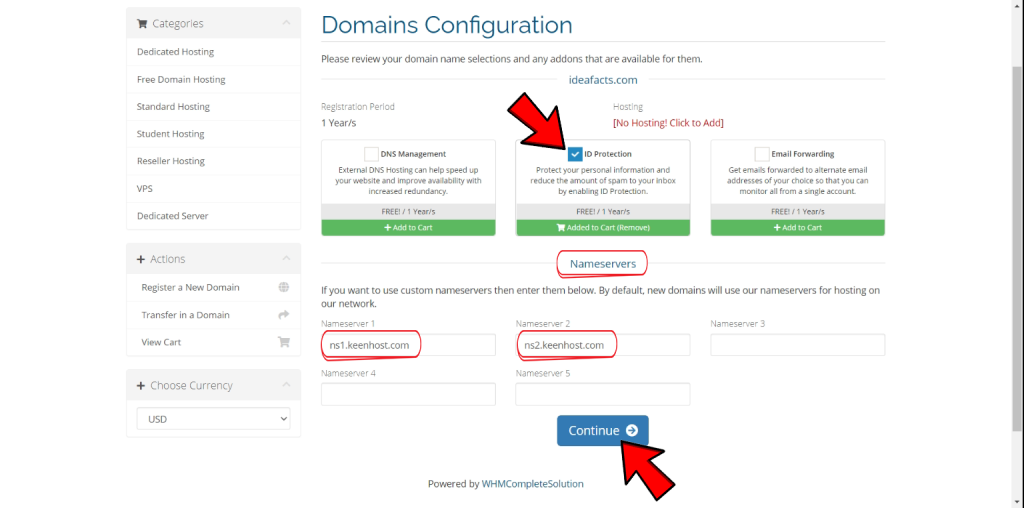
Step 6
If you inserted a wrong domain name or wanna change anything then click the ‘Edit’ button.
For payment, if you wanna use PayPal or any banking system that is outside Bangladesh then from ‘Choose Currency’ select USD.
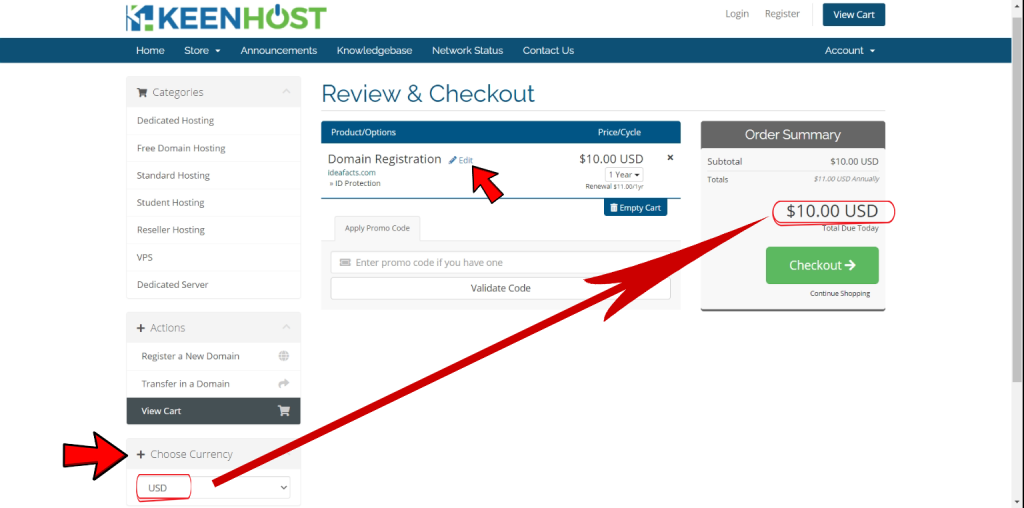
If you use bKash, Nagad, Rocket or any other banking system inside Bangladesh for payment then from ‘Choose Currency’ select BDT.
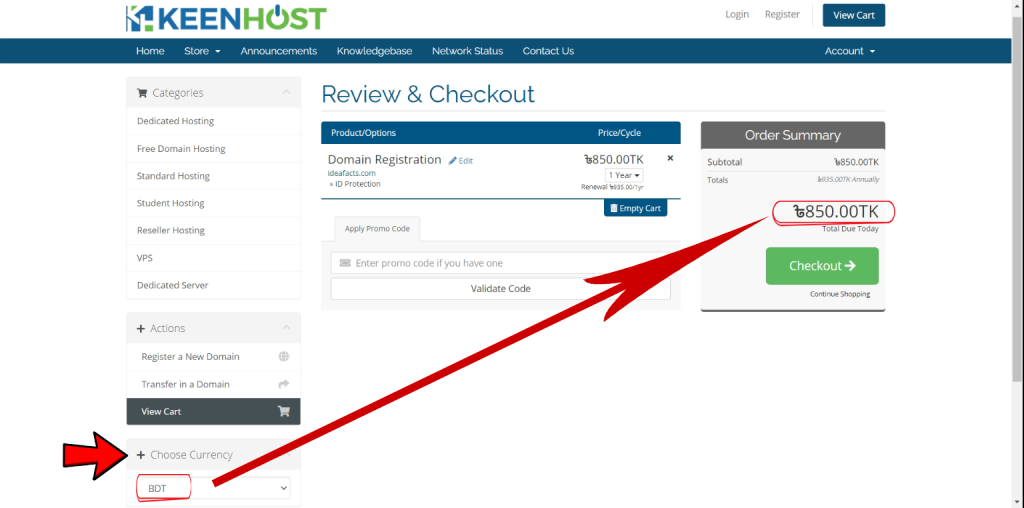
If you have any promo code or coupon code, insert the code on ‘Apply Promo Code’ box and click ‘Validate Code’ button. If your coupon code is valid, the offer price will be shown in the order summary.
Click the ‘Checkout’ button if everything here are ok.
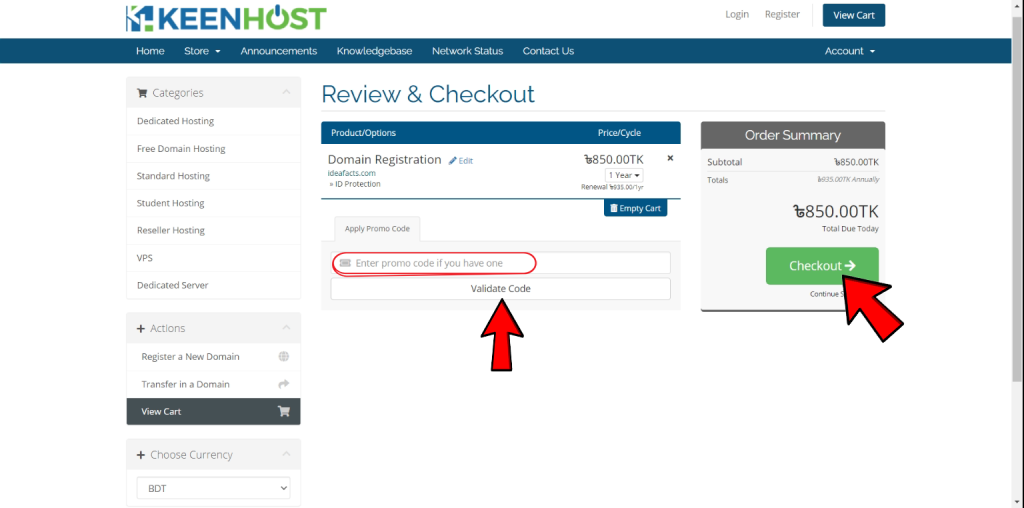
Step 7
After clicking ‘Checkout’ button, you have to complete the registration for your account by giving your personal information’s (name, email, mobile number, address, etc.)
If you’re already a registered user then click the ‘Already Registered’ button to login to your account.
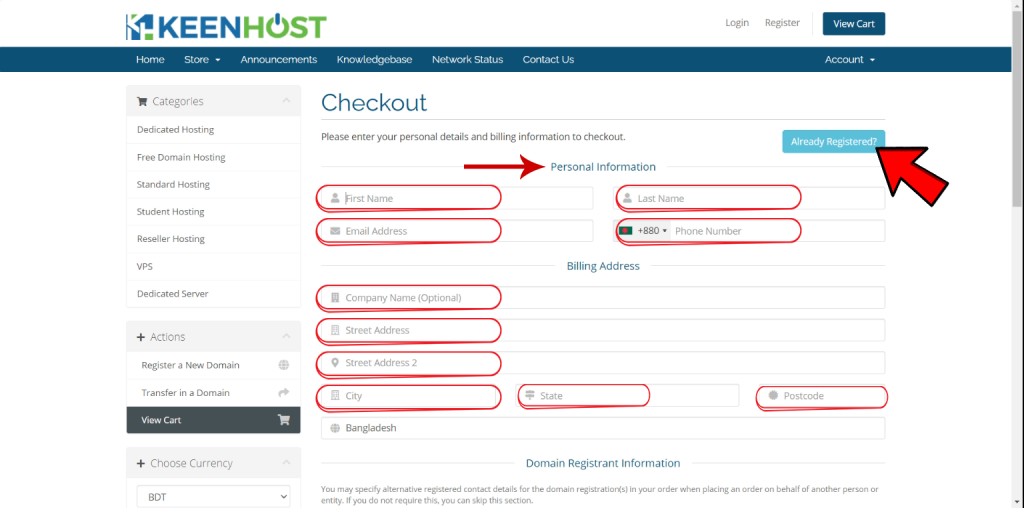
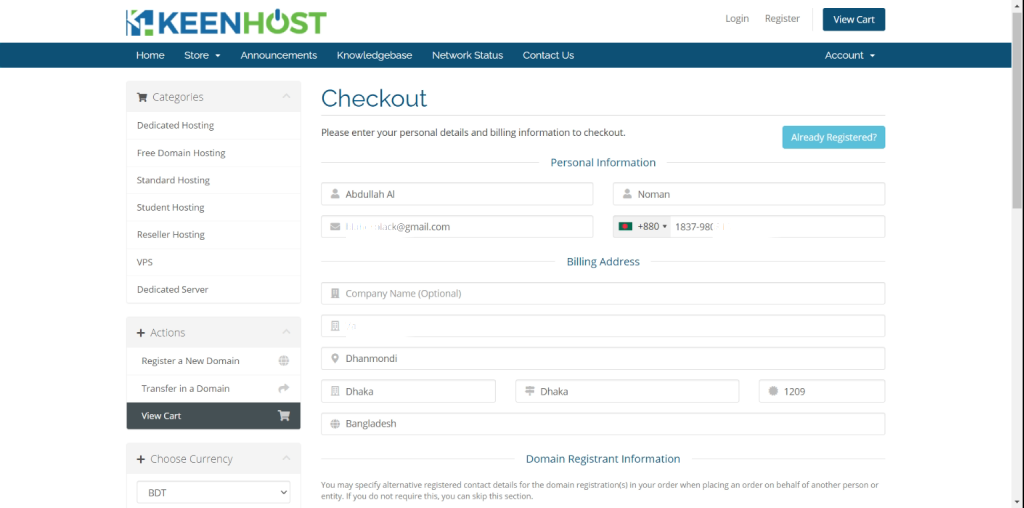
In Account Security section, create a secure password for your account or click the ‘Generate Password’ button to automatically create a secure password.
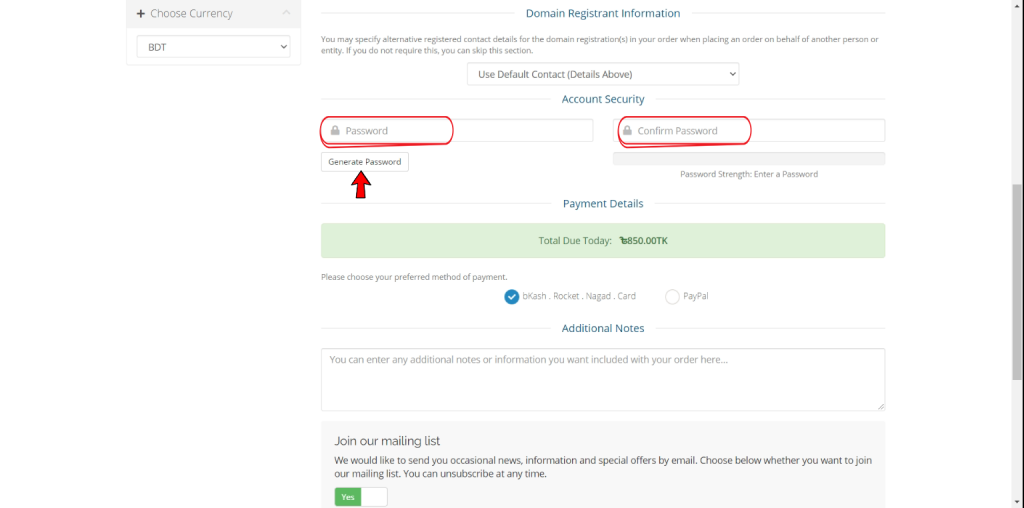
After clicking ‘Generate Password’ button your password will be created like the image given below.
Click the ‘Copy to clipboard and Insert’ button to copy the generated password to the password box.
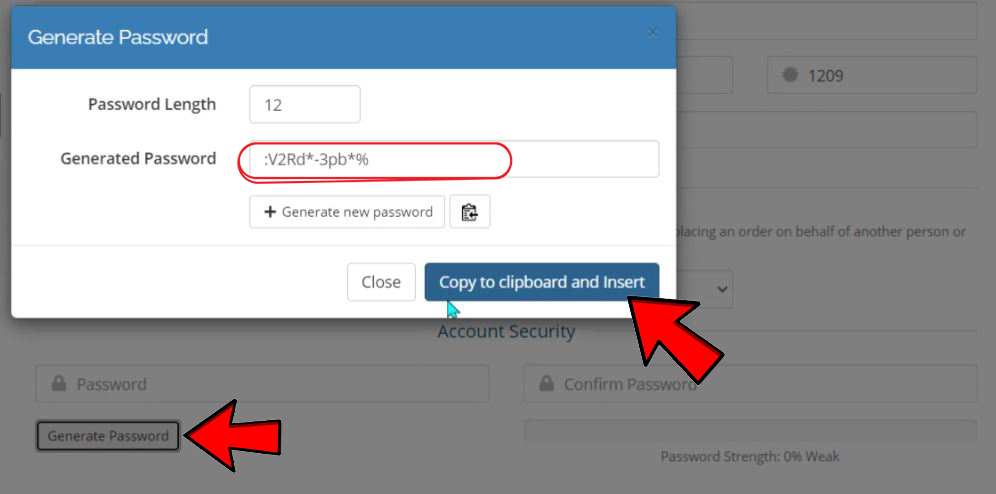

From Payment Details section, select the payment method.

If you wanna put any additional notes then write that down into the ‘Additional Note’ box.
If you want any product news, promotion or information to your mail from KeenHost, select Yes.
Read the ‘Terms of Service’ carefully by clicking the links and tick the box.
If everything is properly fill-upped, click the ‘Complete Order’ button.
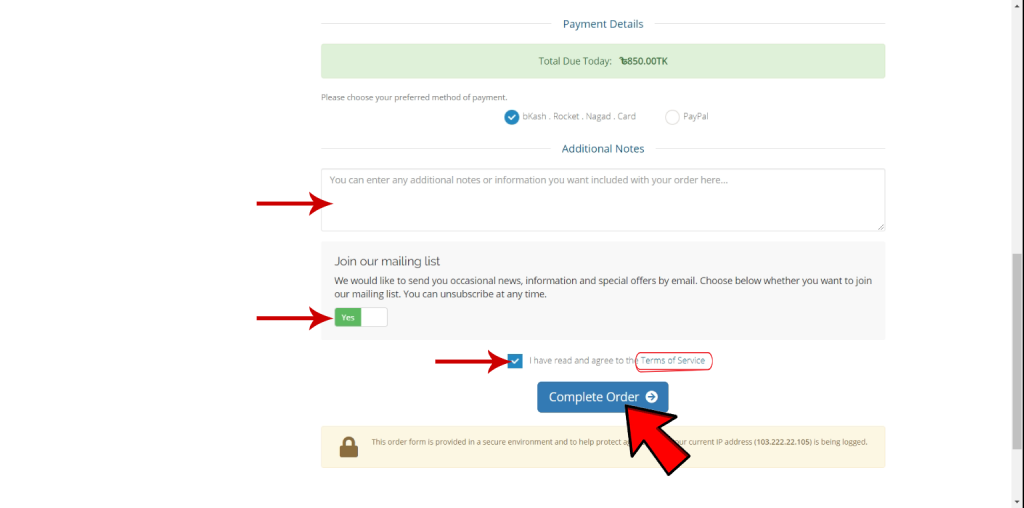
If you want to pay using bKash, click Mobile banking and select bKash.
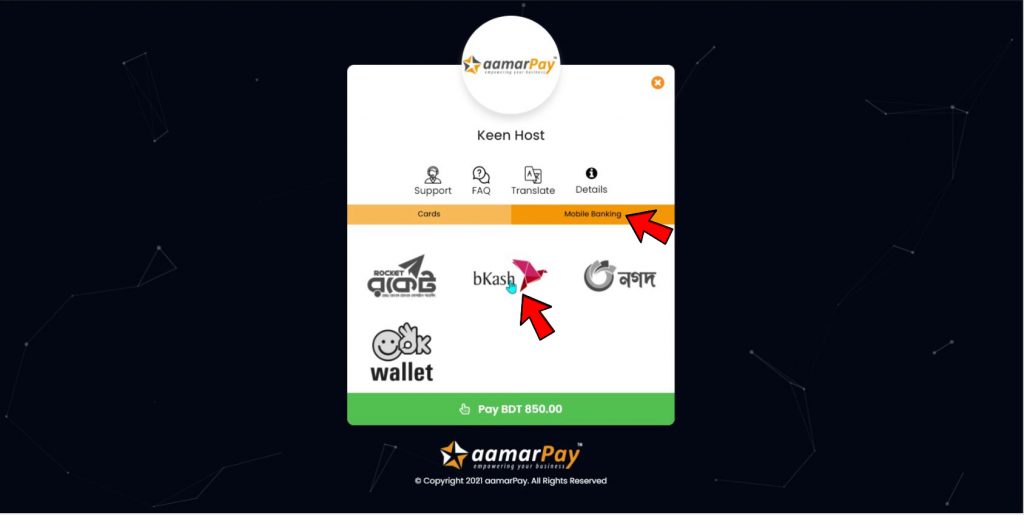
From your bKash, enter the merchant account number that is given.
Use 1 as reference and counter number.
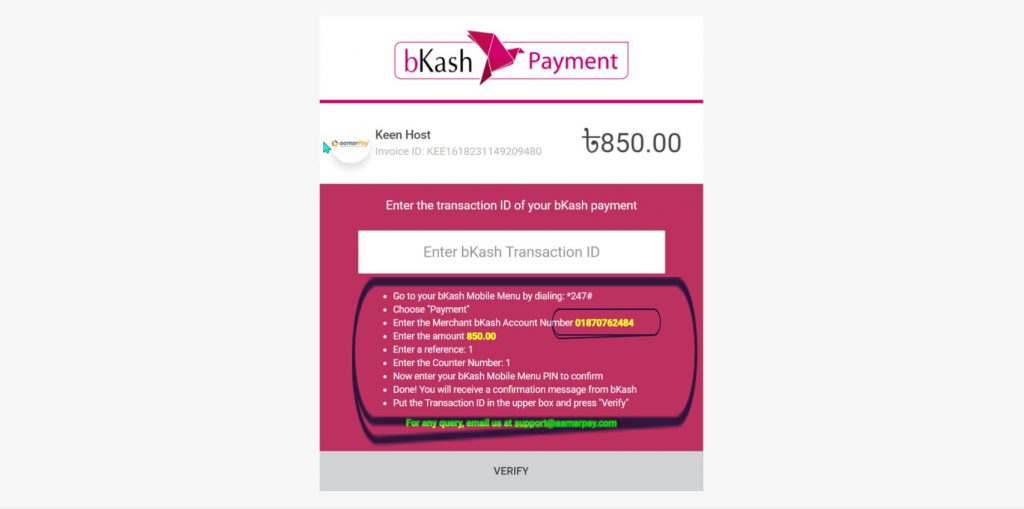
When the payment will be done, a message will come to your phone which will include a Transaction ID.
Copy the transaction id from the message and insert into the box.
Then click to VERIFY.
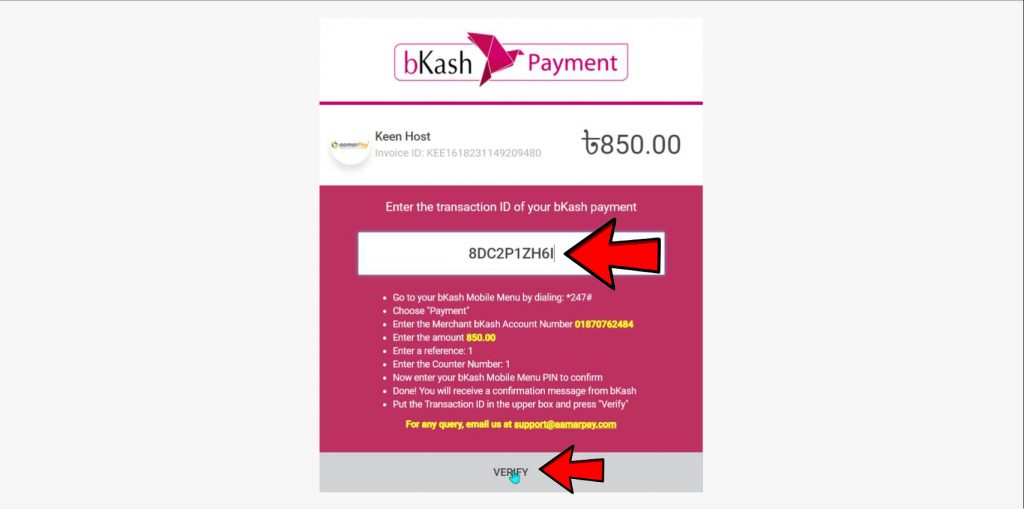
If your payment is verified, an invoice will create into your account.
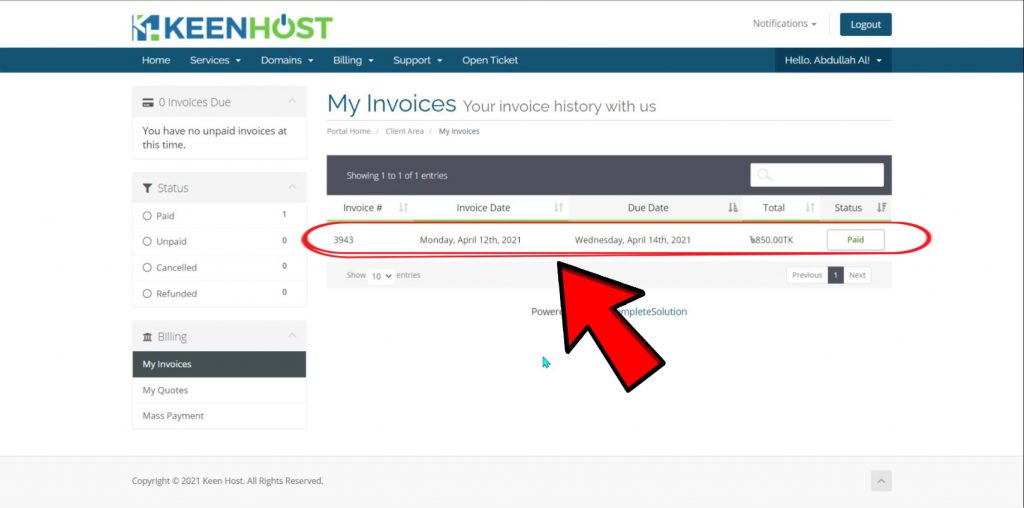
You’ll get a confirmation mail too.
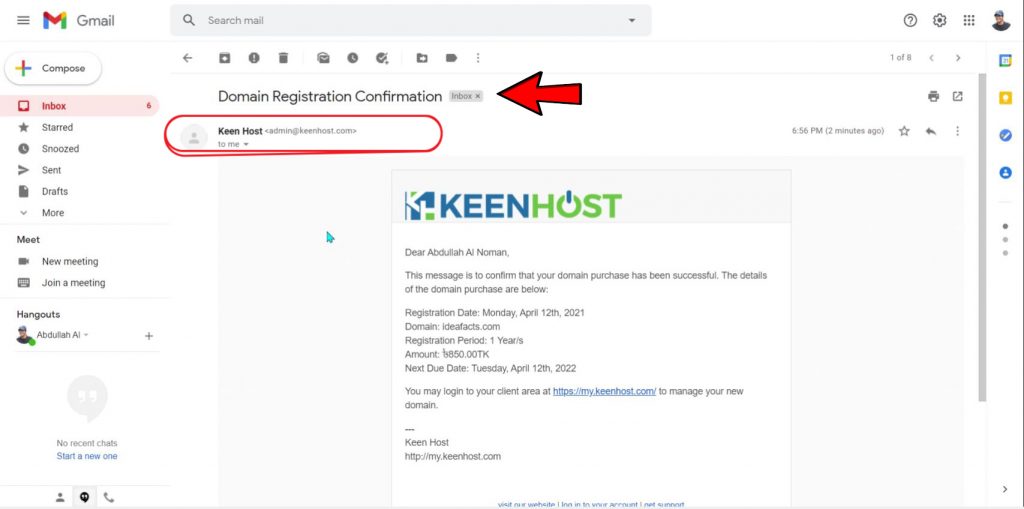
By following these simple processes you can surely buy a domain name now.
If you have anything to say then don’t forget to comment.
Thank you for reading this article.